Workflows
The Workflows tab allows you to define the multi-step processes or flows within your application. By specifying these workflows, you enable Navigable AI to understand the sequence of actions users perform, helping the AI provide better recommendations and assistance.
Workflows consist of multiple Actions that are arranged in a specific order, representing the logical progression users follow to achieve a goal in your application.
If you want to use Navigable AI as a chatbot without AI-recommended workflows, you can skip adding Pages, Actions, and Workflows and move directly to the Training section.
Add a Workflow
-
Navigate to the Workflows tab in the Data Pre-Processing section.
-
Click on the Add Workflow button in the top-left corner.
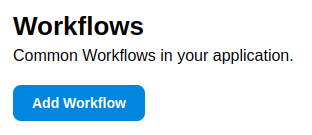
-
Fill out the form with the following details:
- Workflow Name: Provide a clear and descriptive name for the workflow.
- Actions in Workflow: Use the dropdown to select actions that make up the workflow. A minimum of two actions must be selected. Once actions are added, you can rearrange their order using the Move Up and Move Down buttons. You can also remove actions if necessary.
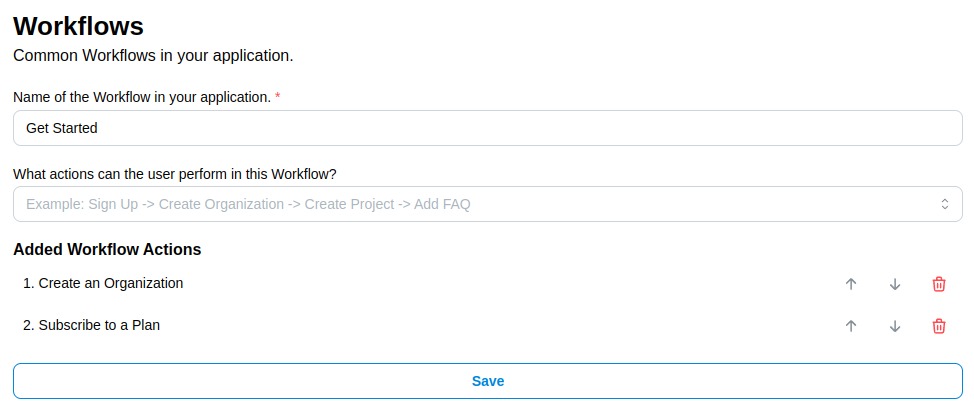
-
Click Save to create the workflow. A confirmation message will appear once the workflow is successfully added.
Edit a Workflow
-
Locate the workflow you want to edit in the Workflows tab.
-
Click on the Pencil icon on the top-right of the workflow.
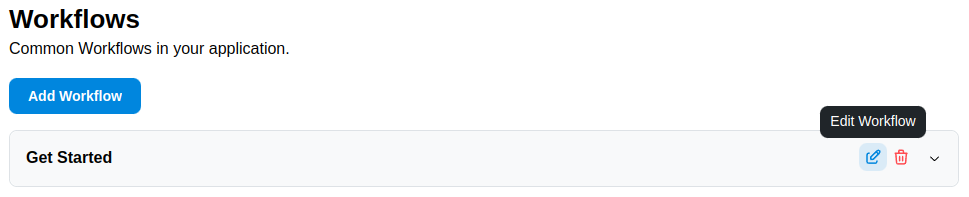
-
Update the workflow name or modify the sequence of actions by adding, removing, or rearranging them.
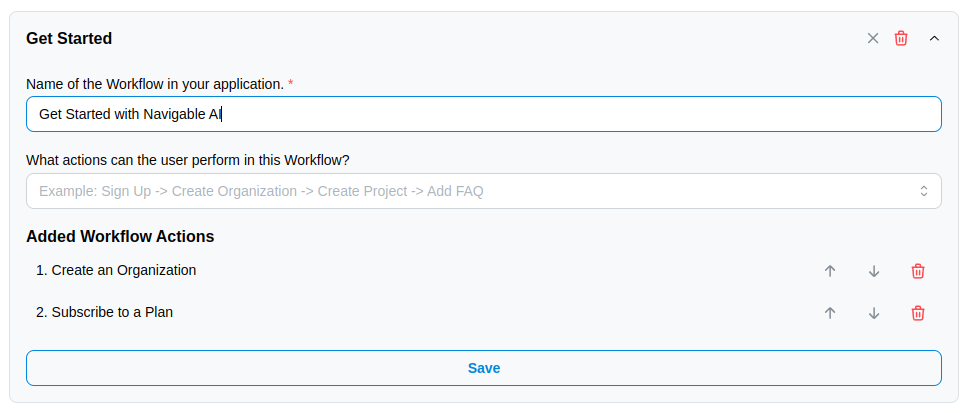
-
Click Save to apply your changes. A success notification will confirm that the workflow has been updated.
Delete a Workflow
-
Find the workflow you want to delete in the Workflows tab.
-
Click on the Trash icon on the top-right of the workflow.
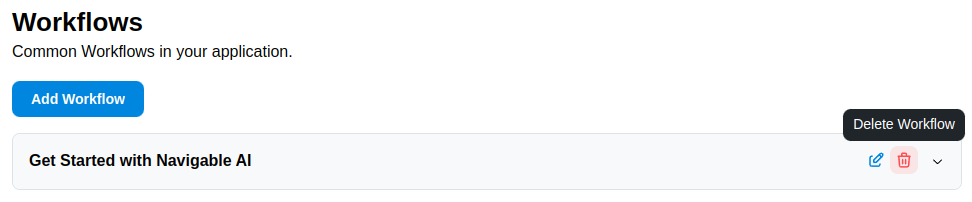
-
Confirm the deletion in the modal that appears.
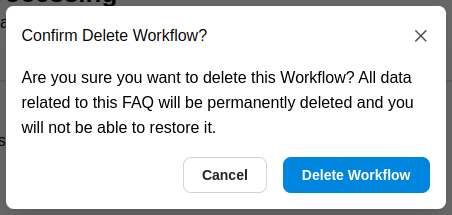
-
A success notification will confirm that the workflow has been deleted.
Best Practices for Workflows
To ensure the Workflows feature enhances your AI’s performance, follow these best practices:
- Descriptive Names: Use workflow names that clearly represent the process being described.
- Logical Action Sequence: Arrange actions in the correct order to match real user workflows.
- Comprehensive Coverage: Include all key workflows users might follow in your application.
- Action Alignment: Ensure that the actions added to a workflow align with those defined in the Actions tab.
What’s Next?
Once you’ve defined your workflows, your Data Pre-Processing is complete! You’re now ready to move on to the Training phase, where your AI assistant will be fine-tuned using the data and structures you’ve provided.